NB: This is an article written By : Amanda Webb, Sabre Hospitality Solutions
On February 2 Facebook released Timelines for Brand Pages, altering Brand Pages to look more like personal profiles with a scrapbook-type layout.
The new Timeline layout does not go live until March 30, but until then you can preview the new format to familiarise yourself with it and curate your Timeline.
Before publishing, be sure to consider the following tips on the new features that Timeline brings:
Be the first to know, sign up here and stay up to date with our latest revenue management news, updates and special offers
1. Cover photo: Pick an eye-catching photo that captures your brand
 The Cover photo is an 851 x 315 pixel banner at the top of your Facebook Page.
The Cover photo is an 851 x 315 pixel banner at the top of your Facebook Page.
With Timelines you are no longer able to set tabs as default landing pages, so the Cover photo will be the primary tool to brand your Page and the first thing seen by every person who visits your Timeline. This should be an eye-catching photo that captures your brand and entices users to want to see more of your Page.
You may think the cover photo is a great way to promote a special offer or encourage users to like your page, but it’s important to note that Facebook has placed restrictions on this image so it cannot be used as an advertisement. Use of the cover photo to promote discounts and Like Us on the cover photo is prohibited by Facebook at this time.
Beyond just standard brand imagery, consider making your cover image dynamic throughout the year to highlight the current season or events occurring on property.
2. Apps: Prioritise your apps, which you most want users to interact with
 In the new Timeline layout Page apps have been moved from a list in the left hand column to a menu below the Cover photo.
In the new Timeline layout Page apps have been moved from a list in the left hand column to a menu below the Cover photo.
Each app is represented by a 110×74 pixels photo or icon, much larger than the small icons used in the old layout. While these larger icons give you more space to brand your apps, they also only leave enough space to feature four apps before users have to click to see more. Since the Photos app is static and can’t be moved, that gives brands three more spaces to display their apps prominently above the fold.
Due to this change it will be important to arrange your current apps to prioritize those which you most want users to interact within the top four apps and to consider running Facebook Advertising to drive users into your page and encourage engagement.
3. Messages: Use Messages as a customer service tool and respond to them as quickly as public customer service posts.
Timelines allow users to send private messages directly to your Page, an option that wasn’t available previously. You cannot send a message to a user unless that user has already messaged you, so this isn’t a new marketing platform, but it is a useful customer service tool. Page managers should pay attention to their messages and be sure to respond to them as quickly as they would respond to public customer service posts, within a couple of hours. You also have the option to turn messages off if you do not want users to be able to send you private messages.
4. Timeline: Customize your Timeline settings if you’re able to review items quickly
Previously, in the Edit Page menu, you only had the option to either allow everyone to post on your wall, or not allow anyone to post. Now, you are able to select “Only show posts by [Brand Page] and friend activity on your Page until reviewed by an admin.” This can be useful if you are experiencing users posting spam and irrelevant posts on your Timeline. However use caution before selecting this option, this is not the preferred or recommended way to encourage user engagement or to manage your social media strategy. Brands should only choose this option if they are able to review items quickly since users expect immediate gratification with social media.
5. Milestones: Add important milestones as they are highly visible, also in fans’ Newsfeed.
You can now publish important Milestones, such as the founding of your hotel or the opening of your restaurant. It’s important to include Milestones since they are highly visible in your Timeline due to the full width appearance compared to regular posts. They provide the ability to reach more of your fans in their Newsfeed since prominent events are given a higher EdgeRank score (EdgeRank is Facebook’s Algorithm for post visibility). Be sure to include photos with your Milestones when possible to increase engagement and EdgeRank.
6. Highlight and pin important posts to give them increased visibility to users.
On the Timeline itself you can now choose to promote certain posts. Pin a post to keep it prominently displayed in the top left spot of the Timeline for up to a week. In addition to pinning one top post for a week, you can highlight posts to give them increased prominence. Highlighted posts will appear doublewide, occupying the entire width of your Timeline.
7. About: Use keywords in the About section to increase visibility in search.
Be sure to familiarize yourself on how to find everything in the new Timeline structure. The information once located on the Info Tab has been moved into an About section below the profile photo. Make sure this information is complete and current so it is easy for users to find. Don’t forget keywords! Optimizing your profile About section can help increase visibility in search.
8. Friend Activity: Carefully monitor your Friend Activity as it appears at the top of your Page Timeline.
Friend Activity is now prioritized at the top of the Page Timeline, including any friends who Like the page as well as stories where your friends have mentioned the Page. Make sure to hide or delete negative posts after the matter has been dealt with so that those posts do not receive increased prominence here.