NB: This is an article written By : Patrick McCarthy
One of the truisms regarding Twitter is: even if you aren’t talking about your brand on Twitter, your customers are.
Here at Blue Magnet, we come across a lot of nonsense and dubious claims regarding social media and how people us it; however, in this case, we have direct experience with the truth of the above truism. Due to the ephemeral and informal nature of Twitter, many users will tweet about anything and everything that they are doing, and when I say everything, I mean absolutely everything.
If I wasn’t a skeptic, I would give you my guarantee that your hotel has been mentioned on Twitter at least once at one time or another. As such, I will offer you my nearly unqualified assurance that that is indeed the case: People have/will/are talking about your hotel on Twitter.
Be the first to know, sign up here and stay up to date with our latest revenue management news, updates and special offers
Tweeting Behind Your Back
Another oft-repeated truism is that people say things behind your back that they would never say to your face. If this is true, just imagine what people are saying behind your back on the internet, where the discourse can quickly turn to extreme virulence and spitefulness. If this thought worries you, don’t panic, just follow these easy steps to tune in to the Twitter conversation. It will take you an hour at most to get everything set up, and then, you will be able to sleep easy knowing that you know exactly what people are saying about your hotel.
Step 1: Create a Twitter account for your hotel (5-10 Min)
Twitter is one of the easiest social media networks to sign up for because unlike Facebook and Youtube, you can get away with a bare minimum of content. Here’s how to quickly set-up your account:
– Go to twitter.com.
– In the “New to Twitter?” Section, simply enter in your hotel name, an e-mail address, and a new password.

– On the next page, you will be able to choose your Twitter handle (username). Try to make your handle as descriptive and concise as possible.
– e.g. Brand Name + Location = MarriottChicago
– If EmbassySuitesNewYork is taken or too long, try ESNewYork
– Once you have chosen your handle, Twitter will try to guide you through some introductory steps. Ignore them and press the “Skip this step” link until you are prompted to upload a picture. Upload a picture and that first step is done!
Step 2: Install and Sign-Up for TweetDeck (10 – 15 Min)
TweetDeck is a Twitter monitoring software that went through some growing pains when it transitioned from a third party offering to a Twitter-owned proprietary management solution; however, all of the issues have been fixed and TweetDeck is now one of the best Twitter managers on the market, and most importantly it is completely free! To get TweetDeck:
– Go to TweetDeck.com and click the Download button.

– Once the program file finishes downloading, open the file.
– Follow the steps to install the program and then open the program.
– Click on the Create Account button on the main screen of the program.

– Enter in your email address and create a password

– Click the Add Twitter Account button

– A window will open prompting you to authorize TweetDeck to use your Twitter account. To do this, just enter in your Twitter username and password to complete the signup process.
Step 3: Set-Up TweetDeck Columns (10 – 30 Minutes)
TweetDeck allows you to set up a number of different of different “Columns,” which are lists of Tweets that are grouped based on various parameters that you can set. There are two important columns that you definitely want to set up:
Required Column 1: Interactions
– This Column will display any interaction that users have with your Twitter profile. It includes Mentions (when users include your handle in a tweet using the “@” sign), Retweets, and New Followers. Even if you never intend to Tweet from your account, some people will search it out and interact anyways, so you should monitor this activity.
– This Column will automatically populate in Tweet Deck.
Required Column 2: Hotel Name Search
– This Column will search Twitter for mentions of your hotel name and display all of those mentions. If you just want to monitor what people are saying on Twitter, this will be your most important Column.
– To set this up, click the “Add Columns” button in the upper left corner.

– Click the search button.

– Enter your hotel name.
– If your hotel has name variations, create a search column for each variation.
With these two Columns, you will be able to see exactly what people are saying about your hotel on Twitter.
Say Goodbye to Static
At this point, you can sit back and let the tweets roll in; however, I bet that once you see all of the Tweets mentioning your hotel, you are going to want to jump in and start responding and tweeting yourself. So start playing around with Twitter and TweetDeck.
There are a number of other Columns you can create in TweetDeck and things you can do to optimize your profile in Twitter. If you’re not sure where to go from here, never fear. I will tell you exactly how to start interacting on Twitter, but you have to be patient, for that, as they say, is a blog post for another day.