The “Account & Settings” screen, which is accessible from the top right-hand corner of your LinkedIn homepage, provides a wealth of options to change your profile and account settings. Here are some I find useful:
- Public Profile: By default, all your LinkedIn connections can see your LinkedIn profile, however, other LinkedIn users and search engines can only see your “public” profile. LinkedIn allows you to switch your public profile on or off. I do not see why you would want to switch it off completely – after all, networking is about being visible, but the Public Profile settings menu option also allows you to decide which sections of your LinkedIn profile you want to make public and which you want to keep private.Should you decide to activate your public profile, LinkedIn offers you a free “vanity” profile URL, e.g. http://ae.linkedin.com/in/martinkubler. A customised LinkedIn public profile URL makes it easier for people to find you on LinkedIn and looks better in your email signature or on your business cards.
- Status Visibility, Member Feed Visibility and Twitter Settings: A while ago, LinkedIn introduced status update messages, similar to Facebook or Plaxo. The Status Visibility settings menu option allows you to select who will be able to see your status updates messages. Your choices are to display them to your direct connections only, to your entire network (direct connections and their connections), or to everybody.The Member Feed Visibility settings menu lets you do the same for your personal network feed, which is similar to the “News Feed” in Facebook, i.e. it displays network updates from actions you have performed on LinkedIn to your connections, your network, everybody or nobody at all.The Twitter Settings menu option lets you add one or more of your Twitter accounts. LinkedIn’s Twitter integration is very well done and lets you decide whether you want all your tweets displayed as LinkedIn status updates on your profile or only tweets you tagged with the #li hashtag. To keep within LinkedIn’s business networking theme, I prefer to only share business related tweets through my profile – for everything else there’s Twitter proper or Facebook.
- Contact Settings:The Contact Settings option together with the other menu options available in the Email Notifications section of LinkedIn’s Settings menu, allows you to define who can contact you on LinkedIn and in what manner. In the Contact Settings, you can also define what type of opportunities you are interested in, e.g. career opportunities, business deals, etc. To get the most out of LinkedIn, I suggest that you do not restrict your contact settings too much, though you may want to adjust your email notification settings to ensure you do not receive too many emails from your LinkedIn connections per day.
- Network Updates: This submenu lets you decide what you want to be notified about when it comes to your LinkedIn connections’ activities – you can adjust the settings for a variety of activities and only select the ones you genuinely want to read about on your LinkedIn home-screen.
- Email Addresses: I recommend adding all your active email addresses – this will make it much easier for people to find you and connect to you.
- Connections Browse:You can decide whether you would like all your connections on LinkedIn to be able to see who you are connected to or not. By default, you connections will always be able to see the details of all shared connections, i.e. LinkedIn users you both are connected to. I prefer to show my connection list to my network – my network is hand built and I am proud to be connected to a large variety of different people. I am happy to act as a facilitator and introduce people to each other, so it makes sense to let my connections see who else I am connected to.
- Profile Views and Viewing Profile Photos: Unlike Facebook, LinkedIn lets you know who has viewed your profile and you can decide between three settings when it comes to what traces you leave when viewing other LinkedIn users’ profiles: You can leave your full name and headline, only anonymous profile characteristics (e.g. “Someone in the managerial function in the hospitality industry in the United Arab Emirates”), or you can decide not to show other users that you have viewed their profiles at all.LinkedIn’s default setting is to only show anonymous profile characteristics. Being able to see who has viewed your profile can be extremely helpful; for example, it allows you to follow up with people who have viewed your profile but didn’t contact you afterwards. Say, you find that a recruiter has viewed your profile several times over the last few days, you might decide to add him/her to your network on LinkedIn or drop him/her a quick note to see whether there is anything of interest out there.
Other things you may want to give a try:
There is a lot more to LinkedIn than what I have mentioned so far. You may want to join a group, for example. LinkedIn’s Group Directory lists a seemingly endless number of different groups, from networking groups to alumni and social groups. There are a lot of very good hospitality industry related groups – I recommend HoteLIers as a good starting point; it has a lot of members and is well moderated so spam postings are rare. LinkedIn groups are an excellent way to tap into new networks or to stay in touch with what is going on in the industry and they are also a good way to hear about job vacancies.
It’s also worth checking out LinkedIn’s Answers, a depository of questions and answers spread across various categories. I have often found useful information in answers to questions from other LinkedIn users. Try and answer a couple of questions every now and again, too, but don’t just answer for the sake of answering, instead look at it as a way to “give back” to your industry and your connections.
Posting a question yourself can quickly generate a good number of useful answers from within your network as well as from other LinkedIn users. I find this extremely helpful in situations where I need a rough idea what other people think about a certain topic I’m currently working on, or when I’m stuck for ideas concerning solutions to problems I encounter at work.
Don’t forget to “close” questions you asked and to rate the answers – others have spend time to supply you with, hopefully, useful answers and I think it’s only fair if you take the time to close your questions and rate the answers.
Be the first to know, sign up here and stay up to date with our latest revenue management news, updates and special offers
Answering questions can earn you expertise – the user posting the question can select several “good” and one “best” answer from all the answers to his/her question and if your answer is selected as “good” or “best” you gain expertise points which show up in your LinkedIn profile together with links to your winning answer. This is an excellent way to gain visibility on LinkedIn and can get you noticed by other potentially useful LinkedIn users.
By now, you should have mastered the basics of using LinkedIn and may be starting to wonder what else you can do or how LinkedIn can help you to advance your career, showcase your work or drive business to your property. Stop wondering and start reading…
LinkedIn Applications – Turbo-charge your personal brand or show off your property:
A while ago, LinkedIn started to allow third party provided applications integration and, after a somewhat slow start, now features a good number of highly useful add-ons. Once you have mastered the basics of LinkedIn, I suggest you have a look at LinkedIn’s Application Directory and start exploring the different applications.
From an hotelier’s perspective, the following applications are possibly the most useful and, if used correctly, can help you to considerably leverage your personal brand, show off your property, or assist in driving business to your hotel:
SlideShare Presentations: SlideShare
is an online platform for sharing presentations. Adding the SlideShare Presentations application to your LinkedIn profile allows you to share presentations and documents with your LinkedIn network and, depending on your LinkedIn profile privacy settings, everybody who views your LinkedIn profile.Do you have a PDF version of your hotel brochure? Why not share it with your LinkedIn connections through SlideShare? Alternatively, get your Sales & Marketing guys to create a PowerPoint presentation of your current hotel promotions or ask your Chef to make a slideshow of photographs of his favourite dishes. The possibilities are almost endless.Once you have uploaded a presentation to SlideShare, you can also easily share it with contacts outside of LinkedIn – just like sharing YouTube videos, you simply copy the url of your SlideShare presentation and forward it to your contacts by email.You can add SlideShare Presentations to your LinkedIn profile with the click of a button, but before you do so, you need to create a SlideShare profile – there’s a link to the SlideShare website on LinkedIn’s SlideShare Presentations application page and it only takes a minute or two to set up your SlideShare account.
My Travel:
LinkedIn’s MyTravel application brings TripIt to your LinkedIn profile and homepage. In case you haven’t heard of TripIt, check out their website – it is probably one of the most useful applications on the entire Internet.Without going into too much detail, TripIt is a travel planning application which, especially if you are a frequent business traveller, will change your life.LinkedIn’s MyTravel application lets you see where and when your LinkedIn connections are travelling. You’ll only receive information about upcoming trips from your LinkedIn connections who have also added the MyTravel application and the data you receive depends on your connections’ privacy settings. The latter may be of some concern to you, but TripIt and MyTravel allow you to be very selective about what information you share with your network – besides, as you will see in the next paragraph, you can always use MyTravel as a “monitoring tool” rather than to actively share travel plans with your connections.I would encourage you to set up a TripIt profile, add the MyTravel application to your LinkedIn profile, and connect to as many MyTravel users in your network as possible, even if you have no intentions of ever sharing travel plans with anybody or you hardly ever leave your office and here’s why: Intelligence gathering!
Wouldn’t it be useful to know in advance who is travelling to your town, city, or area and may be looking for a room? MyTravel let’s you see when any of your LinkedIn connections is coming anywhere near your hotel, restaurant or club. What’s easier than sending them a quick note asking them whether they have already secured accommodation, are looking for a lunch or dinner spot (aren’t you currently running a special offer for LinkedIn users?) or a swanky bar for after work drinks? Spending just a couple of minutes per day scanning your network’s travel activity and contacting connections who are travelling to your part of the world could easily result in additional business! When sending messages to your connections, please don’t mindlessly spam them with advertising – keep it real and customise your messages!
An added bonus, if you are either already using TripIt actively or decide to do so after checking it out, is that, once you are using LinkedIn’s MyTravel application, you can see who in your network is attending industry events, congresses, conventions and trade fairs you are also planning to attend, which gives you the chance to set up business meetings and networking opportunities in advance.
Google Presentation
Slightly less powerful than SlideShare, but equally easy to use and less reliant on third-party software applications like PowerPoint or Keynote, Google Presentation lets you add online presentations to your LinkedIn profile. Use it to showcase your work, your CV, pictures of the last event your organised, etc.
- WordPress:
With the WordPress application, you can sync your WordPress blog posts with your LinkedIn profile. Do you maintain a WordPress powered company blog? Add it to your LinkedIn profile and spread the word! Once added, you can filter your blog posts with a special LinkedIn tag to ensure you only share what you want to share. Unfortunately, you can only add one WordPress blog to your LinkedIn profile with the WordPress application – if you have more than one blog you want to showcase or you have a non-WordPress blog, you may want to use LinkedIn’s Blog Link application, which I will talk about in one of my upcoming LinkedIn-related articles. - EventsThe LinkedIn Events application adds a highly useful events calendar to your profile. It lets you see what events people in your professional network are attending and helps you find events recommended to you based on your industry and job function.You can, of course, also add your own events and publicize them to your network through your LinkedIn profile. Whether you are organising a networking event in your hotel or an art exhibition, consider adding the event’s details to LinkedIn’s events calendar and share them with your network.
Whenever you add a LinkedIn application, you can decide whether you want to display it on your LinkedIn profile or not. For most of the applications covered so far it makes sense to do so to achieve maximum visibility.
You can also select whether you want to add the application to your LinkedIn homepage or not – doing so will allow you to see the application’s data quickly as soon as you log in to your LinkedIn account.